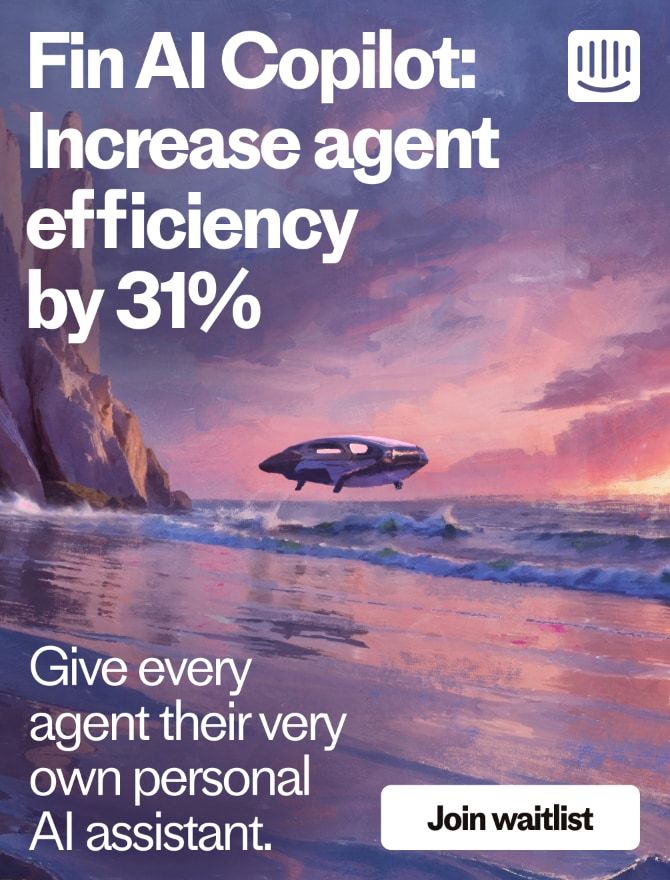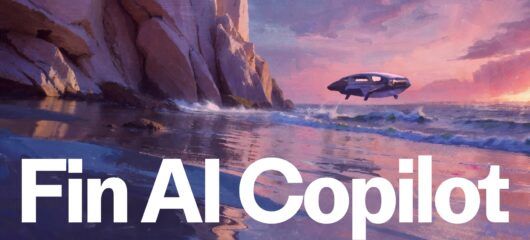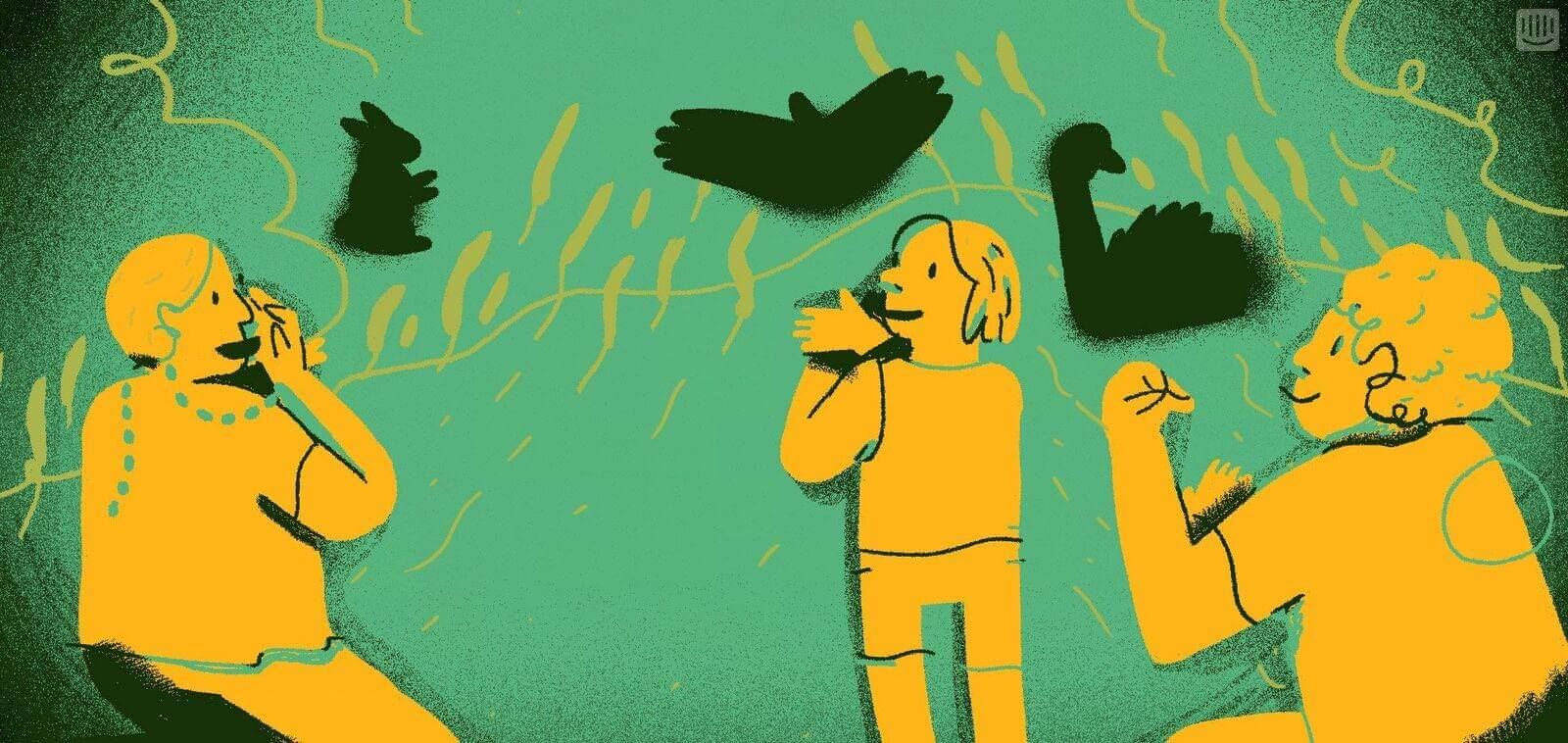
How to bolster customer onboarding with video
Main illustration: Beena Mistry
Onboarding screencasts are the perfect way to show off your product, and set your new users up for success.
The benefits will be clear as soon as you start – you’ll see a reduction in customer queries, new customers will better understand your product, and your product launches will pack a bigger punch.
Creating screencasts (a video recording of on-screen actions accompanied by a narration) is often labeled as too hard or too time consuming. It’s not. It’s something you can do.
We get asked regularly about our onboarding screencasts and what tools and techniques we use to create them. In this post I’ll try and share some of the knowledge we’ve built up over the last year of making videos at Intercom.
Five reasons why video content is king
- You can simultaneously show and tell with video. Ideas are communicated and comprehended quicker.
- Humans are lazy. Rather than reading reams of text, we prefer to be spoon-fed an idea.
- Your customer success team will get less questions about topics that you’ve made videos about.
- When you do get customer support questions video makes answering them quicker and more efficient. Rather than having a long back and forth with a customer to explain an issue and to clarify your instructions, you can just link them up to the video. Job done.
- The cost of video production has tumbled. The tools and equipment are now so cheap, that the biggest investment is the time it takes to familiarize yourself with the software.
Here are my tips for creating great-looking customer onboarding screencasts.
1. Before you record anything
Don’t even think of recording any video until you get these steps nailed.
Product knowledge first. Video expertise second.
I’ve seen it a million times; product people stressing over who they can hire to make their video for them. That’s a bad place to start. All that time you’ll spend bringing a production company up-to-speed on your product, your ideas, your brand, would be better spent editing a video and scripting your next one.
If I had only one piece of advice to anyone creating a customer onboarding screencast it’s you need to have product knowledge first, video expertise second. So do them in-house. Sure, you’re busy. Everyone’s busy. But you have intimate knowledge of your product, your company culture and the way you communicate with customers, like nobody else. And although it’s taken a long time to build up this knowledge, learning the basic editing skills you need to create a screencast will take far less time. Take these three examples of screencasts that didn’t require anything more than a few hours work, some very basic editing, and a well thought-out script. They’re rough and ready, yet totally adequate – and that’s all you need for a successful onboarding screencast.
Do nothing until you’ve written your script
Get a page and draw a line down the centre. In one column will be the spoken word and in the other will be a text description of what will be on screen at that point.

A script will keep your language concise. It forms the backbone of your video. Without it you’re wasting your time. You’re not focused and there’s no structure. Off-the-cuff presentations are harder to edit, and you’ll spend multiple takes trying to get it right. You’ll probably forget stuff too. A solid script helps ensure you’re including all the key sections, as well as helping you refine your language and work faster.
Share the script with someone in your team before you start shooting your video. Changes here are free, so make as many as you need. There’s nothing worse than being just about to publish the video and someone who hasn’t seen the script comes in with some sweeping change. Share it early, get feedback, iterate fast.
Keep it short, keep it focused.
How many of those irritating YouTube tutorials have you abandoned because they’re just too long and slow? If any of our videos are ever over two minutes long, there better be a good reason for it. We generally aim for two minutes max.
Your viewers are impatient. They’ll click somewhere else if you don’t get to the point and give them the information they were promised. Keep your viewers engaged with these three simple rules:
- Communicate one main concept per video.
- Get to the point immediately.
- Avoid using jargon or any fluff whatsoever.
Learn From the Experts
Wistia (an Intercom customer) offers two valuable services; one is their great video hosting service which we use and love, but the other is its awesome blog. I’m always pointing people to its posts which have helped me so much in the past. Posts such as this one about using live footage in your screencasts, or this one on shooting your videos with an iPhone, or this one on making better help videos are invaluable as you get to grips with video.
2. Shooting your screencast
Now you can start recording.
Don’t be scared of “video”. Start now.
Traditional video editing software can be pretty complicated. But screencasting software is different, and complicated it is not. There are a few go-to screencasting tools out there such as Screenflow, but the one I’m most familiar with is Camtasia. Camtasia is a user-friendly, lightweight tool that’s purpose built for product screencasts and has a ton of help videos to get you started. Sure, shooting and editing with Camtasia takes some practice, but my advice is to give it two uninterrupted hours, and you’ll have explored and understood the entire interface.
For example, here’s how easy it is to add a zoom effect to highlight a piece of your product.
And here’s how easy it is to add an animated callout to your footage.
If you want to get started with screencasting today, check out Soapbox from Wistia. It’s a super lightweight tool that records your on-screen actions and your face simultaneously. It then gives you some super basic editing and share options. The bar to entry couldn’t be lower; it really is consuming-level video production in it’s simplest form.
Record a rough audio track
Once your script is ready, record it rough. Don’t worry about the audio quality – it’s going in the bin later. This is your “scratch track”. It’s a placeholder to build your video around.
You shouldn’t worry about changes to your script that you’ll need to make after this either. Assuming you have the basic structure at this point, you can tweak your script right up to the last minute before recording your final audio. That’s why the “real” audio recording should be the very last thing you do (See below).
Talk like a human
The script is there to give you structure, to manage scope, and to guide you from start to finish. It’s not there to make you sound like you’re reading from a script. There’s a simple trick you can employ to sound natural, while reading from a script:
First, make an initial pass on your script. You want to make sure the key points are all there, but don’t worry too much about the detail or how it reads.
Next, say it out loud from start to finish three times while tweaking the script. Do this until it sounds like you’re not reading it anymore. This means adding, out of place, commas, to mark where you’ll need to pause, putting certain words in italics to imply emphasis, and adding lots of em, other um, smaller words to round it out. It’s fine to say “em” and “um” a few times throughout your video. It sounds much more natural than just repeating a script.
Use this technique and you’ll write your script for spoken word and when it comes to reading it aloud, you’ll be more comfortable.
Here’s an example:
How I wrote it initially:
After you log in to Intercom for the first time, the first thing that you’re going to see on screen is the user list. It shows you everyone who’s using your product in real time. They’re all sorted by who’s been most recently active.
After I spoke it aloud, and re-scripted:
So when you log in to Intercom, you’ll see this… the people list. You’ll see everyone who’s using your product, in real time, and they’re all sorted by who’s been most recently active.
Don’t blow the budget
Fancy animations are useless unless they’re useful. It sounds dumb, but it’s true. You might spend hours and thousands on an animator creating an animation that actually didn’t really get the message across. A lot of the time an image, an arrow, and some text is all you’ll need.
3. Final touches
It’s time for the polish that will produce a screencast you can be proud of.
Record high-quality audio on the last day
Good audio is often the difference between a professional video and something that actually has the potential to damage your brand. You don’t need to be a sound engineer to get high quality audio. Just follow these three rules:
- If you can, invest in a decent microphone or recording device that has a good one built-in. The Zoom H1 has all the features you’ll ever need for recording great audio for your screencast.
- Get away from any distracting noises like air conditioning units or windows near busy streets. Find the quietest space in your office and lay claim to it as your recording studio.
- Next, build a temporary recording booth out of whatever material you have available. Your goal here is to stop sound bouncing off flat surfaces. Use whatever is in your office to dampen the sound around you. Hang blankets, stack cushions, or move two couches together and get in between them.
Once you’re final audio is recorded, drop in the track and fit your video around it. Your footage will need minor tweaking at this point, because you will have timed your clips around your scratch track up until now.
Choose the right music
Good music really makes a difference. It dictates the mood and feel of your video. Again, the folks at Wistia say it best in this video:
Sweat the details towards the end
It’s the least glamorous or fun part of the whole process. It’s when you feel like saying “screw it, I’m done”. It takes the most concentration because having watched the video a hundred times, you’re too close to it. It’s where you’ll start getting bored of the project. But it’s the most critical point. It’s where the video goes from functional to fabulous.
At this point you should make multiple passes from start to finish. Start at 0:00, hit play, wait to see something that could be better, stop, fix, replay, carry on. I do this until I get to the end of the video. Stop. Repeat. I spend a few hours doing this on the final day before publishing until I can’t find anything else.
Don’t make any big sweeping changes to your video now. Instead you should be tweaking, trimming and applying the polish. Share your video with the rest of your team now. Is there anything that looks or feels wrong? How is the rhythm? Is anything too fast or slow? You’ll always have missed something.
Another tip is to step away, and come back to it a few hours later. You’ll see something else. Play, fix, repeat.
Start now and get better
Don’t fear “video”. Screencasting will never be the most complicated or time consuming thing that you’ll do to develop your product. Hop right in and start playing with it. You’ll get quicker and quicker the more you do it, and your next one will always be better than the last. You’ll surprise yourself at how quickly you can achieve results. If there’s anything else you’d like to know, just ask me in the comments below.